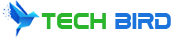In today’s modern world, it can feel like all televisions are “smart” TVs that come with built-in WiFi capabilities right out of the box. However, if you have an older non-smart TV lacking wireless connectivity, you may feel like you’re missing out on a world of streaming content and apps. The good news is – there are several easy methods to add WiFi to those dated but still functioning non-smart TVs. With a simple adapter, streaming device, or bridge, your TV can join the 21st century and access the internet and your home wireless network.
The Rise of Smart TVs with Built-In WiFi
Over the last decade, smart TVs have steadily risen to become the standard television for most households. What sets smart TVs apart is their internet connectivity features. Modern smart TVs will have both an Ethernet port for wired connectivity, and built-in WiFi wireless radios to connect to home networks. Well-known smart TV platforms from Samsung, LG, Sony and others also provide operating systems and app stores for popular streaming services.
With built-in WiFi becoming so commonplace, it’s easy to take this functionality for granted. For those smart TV owners, joining their wireless network is as simple as entering a password during the initial TV setup. But owners of older non-smart TVs don’t have this luxury. Lacking those integrated wireless radios and apps, these TVs need a little help to get connected.
The Problem: Enjoying Content on Non-Smart TVs
While non-smart TVs still serve their primary purpose of displaying shows, movies, and other content from external devices like cable boxes and Blu-ray players, they miss out on a world of features without internet connectivity:
- No streaming services – Major services like Netflix, Hulu, Disney+, HBO Max and countless others require an internet connection to access their massive content libraries.
- No casting or screen mirroring – Beaming videos, photos, and music from your smartphone or tablet directly to your TV screen requires WiFi connectivity.
- Limited viewing options – Relying solely on external devices connected via HDMI cables restricts how you can watch new movies and shows.
- Can’t take advantage of smart capabilities – Features like voice controls, customized home screens, smart home integration, and more all require an internet connection.
- Loss of access to news, sports, and other internet resources – Today’s TVs allow accessing weather forecasts, sports scores, YouTube videos, social media, and limitless web content.
For these reasons, adding WiFi to non-smart TVs is extremely beneficial to restore much of the lost functionality and make these older TVs relevant and useful once again. Luckily there are several easy and affordable solutions.
Method 1: Using a WiFi USB Adapter
One of the most straightforward ways to connect a non-smart television to your home WiFi network is with a USB WiFi adapter. These handy devices plug directly into your TV’s USB port, allowing instant wireless connectivity. Let’s look at how WiFi USB adapters work:
- Small external dongle – A WiFi USB adapter is a small dongle, similar to a USB flash drive. So it doesn’t require much space and is easy to install.
- Plugs into TV’s USB port – The adapter plugs directly into any standard USB-A port on your non-smart TV. Make sure to check for a USB port before purchasing.
- Provides wireless antenna – Inside the plastic casing is a WiFi radio transceiver which serves as the antenna to connect to your wireless router.
- Allows WiFi connectivity – With the adapter installed, the TV can now detect nearby wireless networks and connect to them for internet access.
- Simple setup – Adapter installation involves minimal steps. Plug it in, select your network, enter the password, and start streaming.
- Works with most modern TVs – WiFi USB adapters are compatible with the majority of non-smart TVs, as long as there is a USB port present.
In terms of setup, using a WiFi adapter requires just a few quick steps:
Step 1) Purchase a USB WiFi adapter that is verified to be compatible with your TV make and model. Prices range from $15 to $50.
Step 2) Plug the adapter directly into an open USB-A port on your non-smart TV. Insert fully until snug.
Step 3) The adapter software will automatically launch on your TV’s screen. Follow the prompts to select and join your home WiFi network.
Step 4) Enter your WiFi password using your TV remote when asked. The adapter will now connect to the wireless network.
Step 5) Once connected, you can now stream shows, cast content from other devices, and access internet apps and sites.
And that’s all there is to it! With the adapter installed, your TV joins your WiFi network just like any other smart device. Now you can enjoy wireless streaming and smart features. Most WiFi USB adapters are also quite small and discreet, so they don’t distract from the TV’s look. They also don’t occupy an HDMI port which may be limited on older TVs.
So if your non-smart TV has a handy USB port, a WiFi USB adapter is a simple plug-and-play option. Installation is quick and painless. Prices are reasonable for most budgets. And you gain that crucial WiFi connectivity your TV has been missing.
Method 2: Connect Through a Streaming Device
If you already own a streaming device like a Roku, Amazon Fire TV Stick, Apple TV, or Chromecast, you can utilize that existing gadget to add WiFi to your non-smart TV. Here’s how:

Step 1) Connect your streaming device to your non-smart TV’s HDMI port using an HDMI cable. This pipes the video output to your TV’s screen.
Step 2) Power on the streaming device and follow the on-screen setup. When prompted, select and connect to your WiFi home network.
Step 3) Once connected via WiFi, the streaming device interface allows you to browse and install apps like Netflix, watch shows, and cast content to the TV.
Step 4) Cast or “mirror” videos, music, photos and other media from your mobile device or computer directly to the streaming player and TV.
That’s all it takes to enable wireless connectivity using a streaming device you already own. Here are some of the benefits of this method:
- Leverages existing streaming device – No need to purchase any additional adapter. Just use your current Roku, Fire TV, Apple TV, etc.
- Provides full streaming platform – These devices offer a complete smart TV interface with app store for all major services.
- Casting and mirroring capabilities – Stream phone/tablet screens and media libraries straight to the TV.
- Access to smart features – Enjoy voice controls, customized screens, smart home support and more.
- Simple setup – Just connect to TV via one HDMI cable and join WiFi network during initial device setup.
The main requirements are having an open HDMI port on your older non-smart TV, and owning a compatible streaming device. As long as you meet those needs, this presents a quick and convenient way to add WiFi using the streaming box you already have and use regularly.
Method 3: Utilizing a WiFi Bridge
If you don’t have a streaming device and your TV lacks a USB port for an adapter, another excellent connectivity option is a WiFi bridge. This is a small intermediary device that connects to your main WiFi router on one end, and creates a new local WiFi network on the other end.
You can then connect any device, including non-smart TVs, to the WiFi bridge’s network using an Ethernet cable. Even without built-in WiFi, your TV can tap into your home’s wireless network through the bridge. Let’s examine how it works:
Step 1) Place your WiFi bridge near your main router for optimal connectivity. Plug it into an electrical outlet for power.
Step 2) Connect the bridge to your existing WiFi network during setup. This provides internet access from the router.
Step 3) Run an Ethernet cable from your non-smart TV’s LAN/Ethernet port to one of the LAN ports on the WiFi bridge.
Step 4) The TV connects to the local network created by the bridge, which bridges back to your main WiFi network.
Step 5) Connected via Ethernet cable, your non-smart TV can now utilize the WiFi bridge to access the internet and your home wireless network.
Here are some of the advantages of using a WiFi bridge to add networking capabilities:
- Doesn’t require WiFi or USB port – Only an Ethernet port is needed, which most non-smart TVs have.
- Simple setup – Just connect bridge to router via WiFi, and bridge to TV via Ethernet.
- Small and discreet device – Compact bridge boxes are easy to position out of sight.
- Can connect other devices too – Bridges aren’t just for TVs. Also works with game consoles, speakers, printers, and more.
- Better range than USB adapter – A bridge’s larger external antenna provides greater range than a small USB adapter.
For TVs without USB, or homes with spotty WiFi coverage, a WiFi bridge is an excellent connectivity option. The only requirement is an Ethernet port on your TV to link it to the bridge. With simple wiring into your existing home network, you can turn virtually any non-smart TV into a connected smart TV.
Tips for Getting the Best Performance from Your Connected Non-Smart TV
Whichever method you choose to connect your dated non-smart television to your home WiFi network, you’ll want to ensure you get the fastest speeds and most reliable connectivity. Here are some useful tips:
Centralize your WiFi router – Position your main WiFi router centrally within your home, preferably in the same room as your TV if space allows. This greatly minimizes obstructions, wall attenuation, and other factors that can degrade or interfere with WiFi signals.
Avoid interference from other devices – When streaming lots of bandwidth-heavy video content, be sure to avoid using other electronics that operate on the 2.4 GHz frequency band. This includes microwave ovens, some cordless phones, wireless speakers, and baby monitors. These can disrupt WiFi transmissions to your TV.
Update firmware frequently – Check for and install any new firmware updates released for your WiFi adapter, streaming device, or wireless bridge. Updates often improve performance, connectivity, and fix bugs. Keeping firmware up-to-date is good practice.
Restart sluggish devices periodically – If you notice streaming quality or network speeds dropping on your connected TV, try restarting the WiFi adapter or other device providing the connectivity. This will clear any memory issues or software crashes.
Use Ethernet for lag-sensitive uses – For 4K streaming or online gaming where lag and latency are a concern, use a wired Ethernet connection from the TV directly to your router if possible. This avoids any hiccups from WiFi.
Consider newer routers and network extenders – If WiFi coverage is still sparse in parts of your home, look into newer mesh router systems or wireless range extenders to bolster connectivity for your TV.
By keeping these performance tips in mind, you can maximize internet speeds and enjoy smooth, uninterrupted wireless connectivity to empower your non-smart TV with today’s streaming content and smart capabilities.
Frequently Asked Questions
Let’s review some common questions surrounding getting non-smart TVs connected to home WiFi networks:
Can I connect my non-smart TV to WiFi without any additional devices or adapters?
Unfortunately, no. Since non-smart TVs lack built-in WiFi radios, they must use some type of external gadget to bridge the wireless connectivity gap. A WiFi adapter, streaming device, or wireless bridge is required.
How can I check if my older non-smart TV has a USB port to use a WiFi adapter?
Carefully examine the back panel and sides of your TV for any USB-A ports, which are rectangular slots with a distinct trapezoidal shape. Check TV documentation if you’re still uncertain. Adapters won’t work if a USB port is not present.
Will any USB WiFi adapter work with my specific TV model or do I need one designed for my TV?
It’s best to find an adapter specifically verified as compatible with your TV make/model. Check manufacturer compatibility lists, or contact their support for advice. Adapters with newer WiFi chipsets usually work with most modern TVs, but confirm before purchasing.
Is it possible to connect multiple non-smart TVs around my home using a single WiFi adapter?
Unfortunately, no. Most WiFi USB adapters can only be paired with one device at a time. To get multiple older TVs online, you’ll need dedicated adapters for each unless you use a WiFi bridge which can connect to multiple TVs simultaneously via Ethernet.
Can I connect my non-smart television to a mobile hotspot network from my smartphone or cellular-enabled tablet?
Yes, as long as your WiFi adapter or wireless bridge device supports connecting to mobile hotspot networks, you can absolutely connect your TV to a mobile hotspot from your phone, tablet, or cellular modem. Just be mindful of data consumption when streaming videos.
Do I need an HDMI cable to connect my non-smart TV to WiFi?
No HDMI cable is needed if using a WiFi USB adapter or WiFi bridge, since those devices use USB and Ethernet connections respectively. Only streaming devices like a Roku or Amazon Fire TV Stick require an HDMI link to your TV since they must transmit video.
Can any non-smart TV connect to my home WiFi if I set up a WiFi bridge, or do I need a smart TV for the bridge to work?
The great benefit of a WiFi bridge is that it can enable any device with an Ethernet port to connect to your home WiFi network. So it works equally well for non-smart TVs as it does for smart TVs, game consoles, and other wired gear by joining WiFi via Ethernet.
Do I need to upgrade my older TV to a smart TV model just to get WiFi connectivity?
Absolutely not! As we’ve covered, there are several easy and cost-effective gadgets like WiFi USB adapters that bring WiFi capabilities to non-smart TVs. Unless you want the latest display technologies, you can keep your existing TV and simply add WiFi as needed.
Conclusion
While modern television buyers may take built-in WiFi connectivity for granted, owners of older non-smart TVs need not miss out on this functionality. With several handy gadgets available, getting these dated TVs connected to your wireless network is quick, easy, and affordable.
WiFi USB adapters provide a compact and plug-and-play solution as long as your TV has a USB port available. Streaming devices like Roku and Fire TV also double as excellent WiFi enablers with their robust smart platforms. And for the most flexibility, WiFi bridges can blanket your entire home and get just about any device online via Ethernet cables.
So don’t retire that aging but still functioning flat screen just yet. With the right WiFi accessory, a bit of setup, and a few cable connections, you can bring that old television into the 21st century and enjoy wireless casting, streaming, and smart features. Give your nostalgic TV new life with the world of content options that home WiFi access provides. Those dusty HDMI ports will be brimming with connectivity possibilities once again.