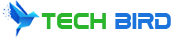We’ve all been in that frustrating situation of sitting down to watch TV only to realize the remote control is missing or not working. Samsung TV owners know that the remote is typically needed to power on the television and control basic functions. However, there are several methods to turn on a Samsung TV even without access to the physical remote control.
Use the Buttons Directly on the Samsung TV
The easiest way to turn on a Samsung TV without the dedicated remote is to use the manual control buttons located directly on the TV. Most Samsung TV models have buttons for power, volume, channel, input source, and menu control.
The exact location of these buttons varies between models:
- Older models may have buttons located on the lower right front side of the bezel.
- Newer models integrate the power button into the Samsung logo, usually centered near the bottom of the TV frame.
- Some models have buttons along the backside or on the side panel of the TV.
It’s a good idea to consult your user manual to identify the layout and position of buttons on your specific Samsung TV. Once located, pressing the power button will turn the television on. The other buttons can then be used to adjust volume and channels.
Use Your Smartphone and the Samsung SmartThings App
Another way to turn on your Samsung TV without a dedicated remote is by using the Samsung SmartThings app. SmartThings is a smart home platform that allows you to connect and control compatible devices through the app on your smartphone or tablet.
To use SmartThings to power on your TV:
- Download and install the SmartThings app from the Google Play or Apple App Store.
- Ensure your smartphone is connected to the same WiFi network as your Samsung TV.
- Open the app, tap Add Device, select your TV model and follow the on-screen instructions to set up and connect.
Once connected, you will be able to turn your TV on or off with a simple tap in the SmartThings app from anywhere. This provides a convenient way to control your TV using just your smartphone or tablet.
Use Another Samsung Remote or Universal Remote
If you have an older Samsung TV remote that previously paired with your television, it will likely still be able to turn on the TV even if it’s no longer the primary remote. Being within proximity and pointing the remote at the IR sensor on the TV should allow it to power on when pressing the power button.
Alternatively, many universal remote controls are capable of controlling Samsung TVs. After setting up the universal remote using the provided instructions, it can act as a replacement Samsung TV remote for basic functions like turning it on and off, adjusting volume, and changing channels.
Universal remotes and older Samsung remotes provide a handy backup option for situations when your primary remote goes missing or stops functioning.
Use Voice Commands Through a Virtual Assistant
If your Samsung TV has built-in microphone capabilities, you may be able to control certain functions using voice commands. Press the mic button on your remote and speak preset wake words like “Hi Bixby” to activate voice control features.
You can also use external smart devices and virtual assistants linked to your TV, such as Amazon Alexa or Google Assistant. Once enabled in your smart home ecosystem, you can turn your Samsung TV on or off using voice commands.
For example:
- “Alexa, turn on the living room TV”
- “Hey Google, turn off Samsung TV”
- “Hi Bixby, turn on TV”
This hands-free method utilizes smart home connectivity for voice activated power control.
Unplug and Replug the Power Cord
If you’ve lost your Samsung TV remote and have no other way to control the power, try unplugging the television from the wall outlet and leaving it disconnected for at least 30 seconds. This may help reset the TV.
Then plug the cord back into the wall and press the power button on the TV itself. In most cases, this will power on the television as a last resort option when no remote or other control methods exist.
Conclusion
While losing your Samsung TV remote can be an inconvenience, there are several effective methods to turn on your television without the dedicated remote control:
- Use the manual buttons on the TV itself
- Control power via the SmartThings app
- Try an older Samsung or universal remote
- Utilize voice control through a virtual assistant
- Unplug and reconnect the power cord
Having a backup universal remote or downloading the SmartThings app is recommended to avoid finding yourself completely without control in the event your primary remote stops working or goes missing. Using one of these Samsung TV power on methods, you can still enjoy your home entertainment even without the standard remote control.