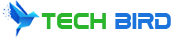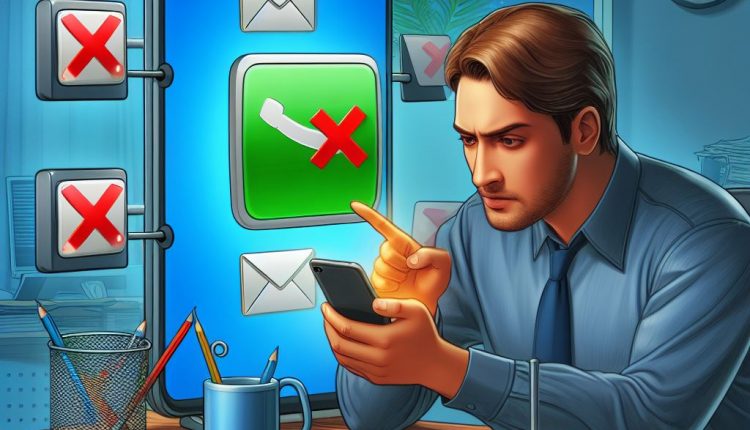How to Disable Message Blocking on Android Devices
Are you frustrated that your Android device keeps blocking important messages? Don’t worry, we’ve got the solution! In this comprehensive guide, we’ll walk you through several methods to turn off message blocking on your Android phone or tablet, ensuring you never miss an important message again.
Understanding Message Blocking on Android
Before we dive into the steps to disable message blocking, it’s essential to understand what it is and why it occurs. Message blocking is a feature on Android devices that filters out unwanted or spam messages from reaching your inbox. While this feature is designed to protect you from unwanted communication, it can sometimes inadvertently block important messages from legitimate contacts.
Android devices employ message blocking algorithms to identify and prevent suspicious or unwanted messages from being delivered. This is typically done by analyzing the content, sender information, and other factors to determine if a message is potentially harmful or spam. However, sometimes these algorithms can be overzealous, resulting in genuine messages being mistakenly marked as spam and blocked.
The potential consequences of blocked messages can be significant. You might miss out on crucial communications from friends, family, or colleagues. Important notifications from service providers, financial institutions, or other essential services could also be blocked, leading to missed appointments, delayed payments, or communication breakdowns.
Method 1: Unblock Recipient’s Number
One of the most effective ways to turn off message blocking on Android is by unblocking specific contacts or numbers that have been inadvertently added to the blocked list. Here’s how you can unblock a recipient’s number:
- Open the Messages app on your Android device.
- Tap the three-dot menu in the top-right corner of the screen.
- Select Settings or Blocked numbers.
- Locate the contact or number you want to unblock and tap the unblock or remove button next to their name or number.
By unblocking important contacts or numbers, you can ensure that their messages are no longer filtered out and can reach your inbox without any issues.
Importance of Unblocking Important Contacts: It’s crucial to unblock important contacts and numbers to maintain seamless communication. This includes friends, family members, colleagues, service providers, and any other contacts whose messages you don’t want to miss.
Method 2: Clear Messages App Cache
Another method to disable message blocking on Android is by clearing the cache for the Messages app. Over time, cached data can accumulate and interfere with the app’s normal functioning, leading to message blocking issues.
Here are the steps to clear the Messages app cache on Android:
- Open the Settings app on your Android device.
- Go to Apps or Applications.
- Find the Messages app in the list and tap on it.
- Select Storage or Data.
- Tap Clear Cache to remove the cached data for the Messages app.
After clearing the cache, try sending and receiving messages to ensure that message blocking has been resolved.
Importance of Clearing Cache: Clearing the cache can help resolve various issues with the Messages app, including message blocking. By removing the cached data, you can reset the app’s behavior and potentially fix any underlying problems that might have been causing messages to be blocked.
Method 3: Ensure Timely Phone Bill Payments
In some cases, message blocking can occur due to delayed or missed phone bill payments. Carriers may temporarily suspend certain services, including messaging, if your account has an outstanding balance.
To prevent message blocking due to this reason, it’s crucial to ensure that your phone bill payments are made on time and that your account remains in good standing.
Tips for Reviewing and Updating Payment Information:
- Review your phone bill and payment due dates regularly to avoid any delays or missed payments.
- Set up automatic bill payments or reminders to help you stay on top of your phone bill.
- Update your payment information, such as credit card details or bank account information, if it has changed.
- Contact your carrier immediately if you encounter any issues with your bill or payment to resolve them promptly.
By maintaining timely phone bill payments, you can reduce the risk of message blocking and ensure uninterrupted communication.
Method 4: Contact Your Phone Carrier
If none of the above methods resolve the message blocking issue, it might be time to reach out to your phone carrier for assistance. Sometimes, message blocking can be caused by carrier-specific settings or policies that you may not have control over.
Steps to Contacting Your Phone Carrier:
- Locate your carrier’s customer support contact information. This can typically be found on their website or by searching online.
- Call or email their customer service department, explaining the issue you’re facing with message blocking on your Android device.
- Provide relevant details, such as the specific messages or contacts that are being blocked, the steps you’ve taken to resolve the issue, and your account information.
- Follow the instructions provided by the carrier’s support team to troubleshoot and resolve the message blocking problem.
By contacting your phone carrier, you can receive personalized assistance and guidance to address any carrier-specific settings or policies that may be contributing to the message blocking issue.
How to Turn Off Message Blocking on Android (Step-by-Step Guide)
If the above methods do not resolve the message blocking issue, you can try turning off the message blocking feature directly from the Messages app settings. Here’s a step-by-step guide:
- Open the Messages app on your Android device.
- Access the message settings by tapping the three-dot menu in the top-right corner and selecting “Settings.”
- Find the message blocking or spam protection option, which may be labeled differently depending on your device and Android version.
- Disable or turn off message blocking by toggling the appropriate switch or selecting the desired setting.
- Test and confirm message blocking is off by sending and receiving messages with contacts you previously had issues with.
By following these steps, you can directly disable the message blocking feature within the Messages app settings, ensuring that important messages can reach your inbox uninterrupted.
Preventing Future Message Blocking
To prevent message blocking issues from recurring, it’s essential to follow these best practices:
- Update your Android device regularly: Install the latest software updates and patches provided by your device manufacturer and carrier. These updates often include bug fixes and improvements that can resolve message blocking issues.
- Use reputable messaging apps: Consider using well-known and trusted messaging apps, such as WhatsApp or Telegram, which have robust spam-filtering mechanisms and are less likely to block legitimate messages.
- Avoid suspicious links and attachments: Be cautious when receiving messages with suspicious links or attachments, as they may trigger message blocking algorithms. Only open content from trusted sources.
- Keep your device secure: Maintain strong security practices, such as using antivirus software, avoiding unauthorized app installations, and being cautious when connecting to public Wi-Fi networks. A secure device is less likely to encounter message blocking issues.
By following these preventive measures, you can minimize the risk of future message blocking and ensure a smooth messaging experience on your Android device.
Frequently Asked Questions
Can I block specific senders on Android?
Yes, Android allows you to block specific contacts or numbers to prevent them from sending you messages or making calls. This can be useful for blocking unwanted or spam messages from certain senders. You can manage your blocked contacts or numbers by going to the Messages app settings and selecting the “Blocked numbers” option.
Does message blocking affect all apps or just the default one?
Message blocking settings typically apply to the default messaging app on your Android device. However, some carriers or device manufacturers may implement message blocking features that affect all messaging apps. If you’re using a third-party messaging app and experiencing message blocking issues, it’s best to check the app’s settings or contact the app developer for assistance.
How can I report spam messages on Android?
You can report spam messages on your Android device by forwarding the message to 7726 (SPAM). This is a service provided by many carriers to help identify and block spam messages. You can also block specific numbers or report spam messages directly through your carrier’s customer support channels.
Will turning off message blocking impact my battery life?
No, turning off message blocking should not have a significant impact on your device’s battery life. Message blocking is a software feature that operates in the background and does not consume a substantial amount of battery power. However, if you’re experiencing excessive battery drain, it’s best to investigate other potential causes, such as power-hungry apps, display brightness settings, or hardware issues.
Conclusion
In this comprehensive guide, we’ve covered various methods to disable message blocking on Android devices, ensuring that you never miss important messages again. By following the steps outlined in this article, you can unblock specific contacts, clear the Messages app cache, ensure timely phone bill payments, and contact your phone carrier for assistance.
If none of these methods work, you can directly turn off the message blocking feature within the Messages app settings. Remember to update your Android device regularly, use reputable messaging apps, avoid suspicious content, and maintain strong security practices to prevent future message blocking issues.