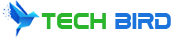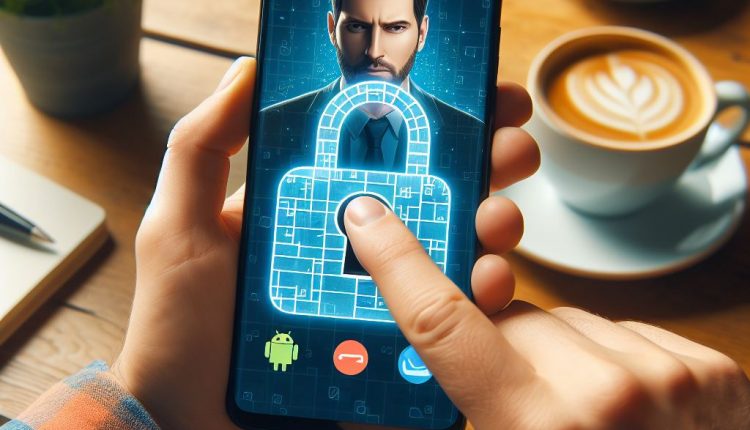Unblock Blocked Numbers on Your Android: A Step-by-Step Guide for 2024
In today’s world, dealing with spam calls and telemarketers has become an unfortunate reality. Fortunately, most modern Android smartphones come equipped with built-in tools to help combat this issue. However, sometimes you may need to unblock a specific phone number that you had previously blocked.
Whether you’ve blocked a number accidentally or have a legitimate reason to unblock a contact, this comprehensive guide will walk you through four different methods to view and unblock blocked numbers on Android in 2024. We’ll cover the Google Messages app, the built-in Phone app, third-party spam blocker apps, and checking your phone’s call log.
Method 1: Using the Google Messages App
The Google Messages app is a popular messaging app that comes pre-installed on many Android devices. It offers a built-in spam blocker feature that automatically filters spam calls and SMS messages and keeps a log of blocked numbers.
To view and unblock blocked numbers in the Google Messages app, follow these simple steps:
- Open the Google Messages app on your Android device.
- Tap on the hamburger menu (three horizontal lines) in the top-left corner.
- Select “Spam and Blocked” from the menu.
- Tap on the three dots in the top-right corner and choose “Blocked Numbers”.
- You’ll now see a list of all the numbers you’ve previously blocked in the Google Messages app.
- To unblock a specific number, simply tap on the “Unblock” button next to the desired contact.
By following these steps, you can easily view and manage your blocked numbers within the Google Messages app. Keep in mind that this method only applies to numbers blocked through the Google Messages app’s built-in spam blocker.
Method 2: Using Your Android Phone’s Built-In Call Blocking Feature
Most Android smartphones come equipped with a built-in call blocking feature that allows you to block specific phone numbers from making calls or sending text messages. This feature also maintains a log of all the numbers you’ve blocked, making it easy to view and manage your blocked contacts.
Here’s how to view and unblock blocked numbers using your Android phone’s built-in call blocking feature:
- Open the Phone app on your Android device.
- Tap on the three-dot menu icon in the top-right corner and select “Settings” or “Call settings”.
- Look for an option labeled “Blocked numbers” or “Call blocking settings” and tap on it.
- You’ll now see a list of all the numbers you’ve previously blocked through the Phone app.
- To unblock a specific number, tap on the “Unblock” button next to the desired contact.
This method provides a straightforward way to manage your blocked numbers directly through your Android phone’s built-in features. Keep in mind that this method will only work if you’ve previously used the built-in call blocking feature to block numbers.
Method 3: Using a Third-Party Call Blocker App
While Android’s built-in call blocking features are useful, many users prefer to use third-party spam blocker apps for their advanced features and additional capabilities. These apps often provide automatic spam number detection, community-based blocking, and more granular control over your call blocking settings.
Popular third-party call blocker apps for Android include Truecaller, Hiya, Mr. Number, and many others. These apps can be easily downloaded from the Google Play Store.
Here’s how to view and unblock blocked numbers using a third-party call blocker app:
- Install your preferred third-party call blocker app from the Google Play Store.
- Open the app and navigate to the “Blocked Numbers”, “Blacklist”, or similar section.
- You’ll see a list of all the numbers you’ve blocked using the app.
- To unblock a specific number, follow the app’s instructions for removing a contact from the blacklist or blocked list.
The exact steps may vary slightly depending on the call blocker app you choose, but the general principle remains the same. These apps provide a centralized place to manage your blocked numbers and often offer additional features like automatic spam detection and community-based blocking.
Method 4: Checking Your Phone’s Call Log
Even if you haven’t used the built-in call blocking feature or a third-party app, your phone’s call log may still contain records of blocked calls. This can be useful if you want to identify and unblock a number that was previously blocked.
Here’s how to check your phone’s call log for blocked numbers:
- Open the Phone app on your Android device.
- Tap on the three-dot menu icon in the top-right corner and select “Call history” or “Recents”.
- Scroll through the call log and look for any unfamiliar numbers that may have been blocked.
While this method doesn’t provide a direct way to unblock numbers, it can help you identify previously blocked contacts. If you find a number in the call log that you want to unblock, you can use one of the other methods (Google Messages app, built-in call blocking, or a third-party app) to remove the block.
Tips for Identifying Blocked Numbers in Your Call Log
- Look for repeated calls from the same number, as blocked callers often make multiple attempts.
- Check for numbers with no caller ID information or that display “Number Unavailable” or “Private Number”.
- Pay attention to any patterns or unusual calls that might indicate a blocked number.
Preventing Future Blocked Calls
While unblocking numbers is useful, it’s also important to take proactive steps to avoid the need for blocking calls in the first place. Here are some tips to help prevent future blocked calls:
- Use call screening features: Many Android phones and third-party apps offer call screening options that can automatically block or filter out suspected spam calls.
- Enable spam filters: Activate built-in spam filters or use community-based blocking features in third-party apps to automatically block known spam numbers.
- Be cautious when sharing your phone number: Only provide your phone number to trusted sources and avoid sharing it publicly whenever possible.
- Avoid answering calls from unfamiliar numbers: If a number isn’t recognized, let it go to voicemail or consider blocking it directly.
By implementing these preventive measures, you can reduce the number of spam calls and telemarketers reaching you, minimizing the need to manually block numbers in the future.
Conclusion
Dealing with spam calls and telemarketers can be frustrating, but fortunately, Android provides various tools to help you manage blocked numbers. Whether you use the built-in features in the Google Messages app or Phone app, a third-party spam blocker app, or check your call log, you now have the knowledge to view and unblock blocked numbers on your Android device.
Remember, unblocking a specific number is easy and can be done through the same interface used for blocking. So if you ever need to unblock a contact, simply follow the steps outlined in this guide for the method that suits your preferences.
We hope this comprehensive guide has provided you with valuable insights and practical steps to take control of your blocked numbers on Android. If you have any further questions or experiences to share, feel free to leave a comment below.