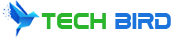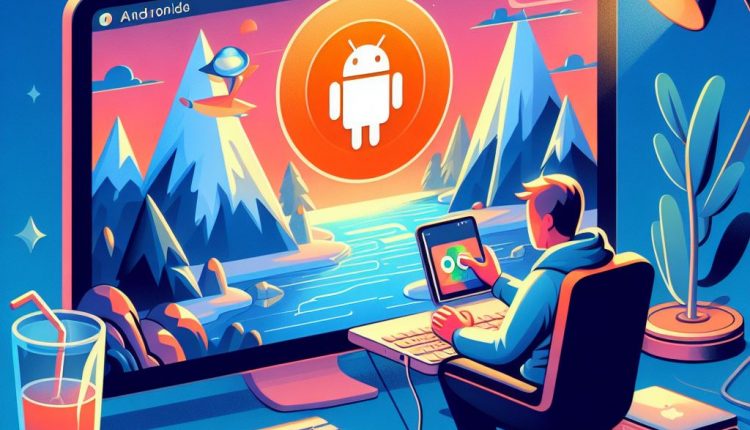How to Run Android Apps on Mac: The Top 10 Emulators of 2024
Running Android apps on your Mac can be incredibly useful. You get access to Android-exclusive apps not available on iOS or MacOS, the ability to sync data between your Android phone and Mac, a way to test and develop Android apps on a bigger screen, and more.
But with no official emulator built into MacOS, you’ll need to use a third-party Android emulator to get the job done. In this comprehensive guide, we’ll cover everything you need to know about emulating Android on your Mac in 2024.
Why Emulate Android on Mac?
Here are some of the key reasons you may want to use an Android emulator on your Mac:
- Access apps not available on iOS or MacOS – Many popular Android apps don’t have iOS or MacOS versions, so an emulator lets you run them on your Mac. This includes apps like Snapchat, Facebook Messenger, LinkedIn, and more.
- Sync data between devices – An Android emulator on Mac makes it easy to sync data like photos, messages, and files between your Android phone and Mac.
- Test and develop Android apps – Developers can test and debug Android apps on a Mac emulator, which provides a larger screen and full keyboard compared to a mobile device.
- Play Android games – Enjoy mobile games on a big screen Mac display using customizable keyboard and mouse controls.
Understanding Android Emulators
Before we look at the best options, let’s briefly explain what an Android emulator is and how it works:
- An emulator mimics hardware and software to allow programs from one device to run on a different device.
- Hardware emulation fully simulates the CPU, memory, etc. Needed to run a mobile OS. This has high resource requirements.
- Software emulation only provides enough OS APIs and runtimes for apps to function. This is lighter weight.
Android emulators for Mac mostly use software emulation, providing a simulated Android environment that’s good enough for apps to run smoothly without heavy resource overhead.
Pros of emulators: Easy to install, test multiple Android versions, useful development tools.
Cons: Can be slower than native environment, some glitches, doesn’t fully replicate physical device experience.
Now let’s look at the top 10 Android emulators available for your Mac in 2024.
The Top 10 Android Emulators for Mac in 2024
1. BlueStacks App Player
BlueStacks is one of the most well-known and feature-packed Android emulators for Mac. Trusted by over 500 million users globally, it’s supported by companies like Intel, ASUS, AMD, and more.
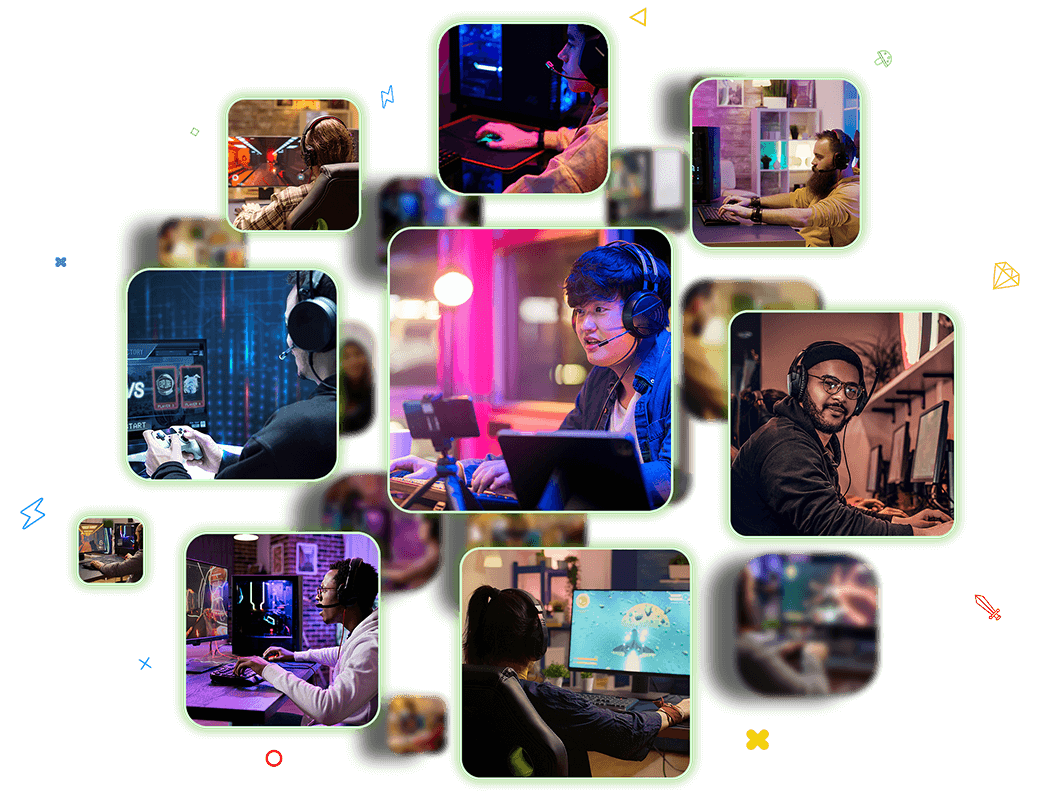
Key features:
- Runs Android 7, 8, 10 versions
- Supports multi-instance so you can run multiple games/apps simultaneously.
- Can download apps directly from the Google Play Store.
- Customizable controls and macros for games.
2. Xamarin Android Player
Xamarin is used by developers to test Android apps, but also works for general usage. Setup can be lengthy, but it provides quick and robust Android emulation once configured.
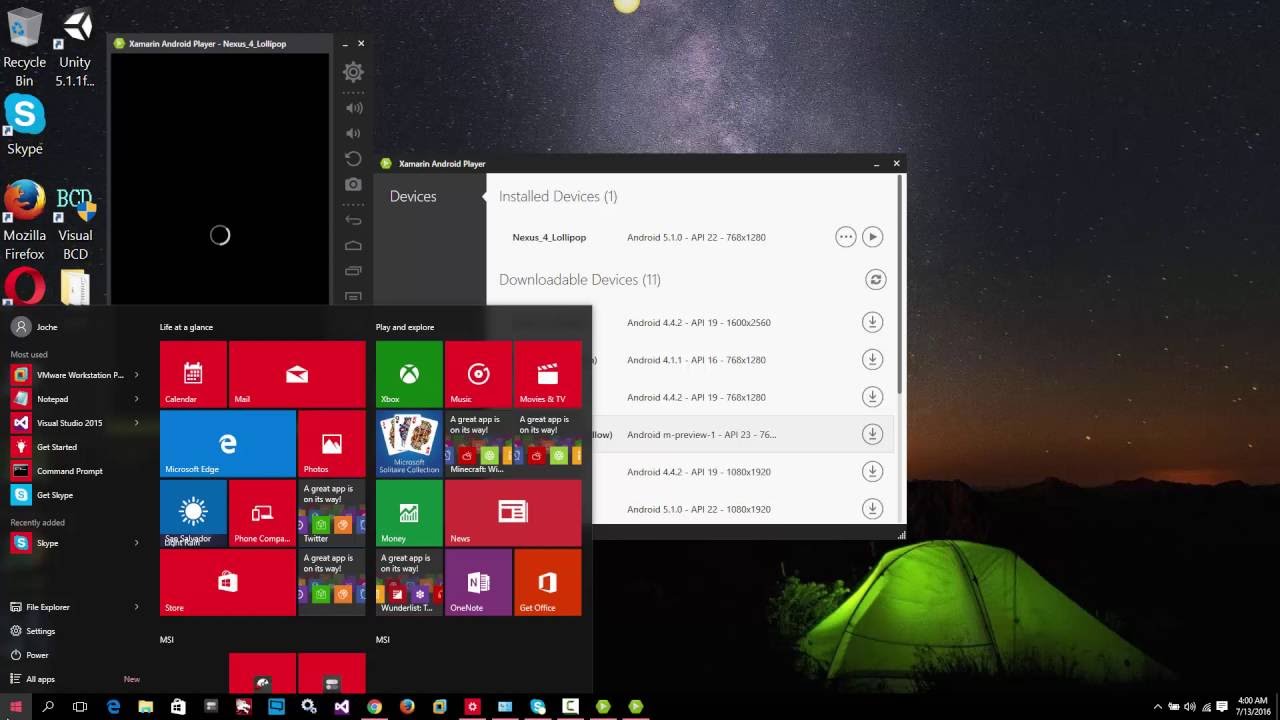
Key features:
- Emulates Android 4.4+ versions
- Direct access to Google Play
- Easy app install from APK files
- Remote device display
3. Andyroid
Andy is a complete mobile OS emulator that runs on both Mac and Windows. It comes with full access to the Google Play Store and rich customization features.

Key features:
- Supports Android 7.1.2 Nougat
- Download apps from Google Play store or install APKs
- Sync apps and data between desktop and mobile
- Remapping of keyboard, multi-touch controls
4. Droid4X
Droid4X provides a cool way to run Android on Mac. It works for app testing and general usage, with decent performance and stability.
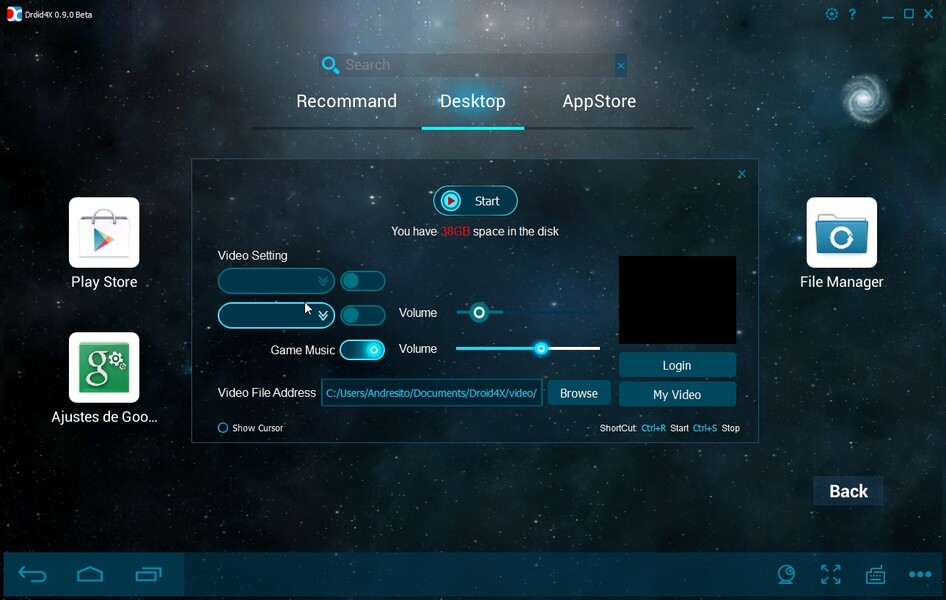
Key features:
- Based on Android 4.4 KitKat
- App downloads from Google Play Store
- Gesture controls with multi-touch
- GPS and hardware acceleration support
5. ARChon
ARChon isn’t a standalone emulator, but rather a Google Chrome packaged app. It allows you to run Android apps in Chrome on any OS like MacOS.
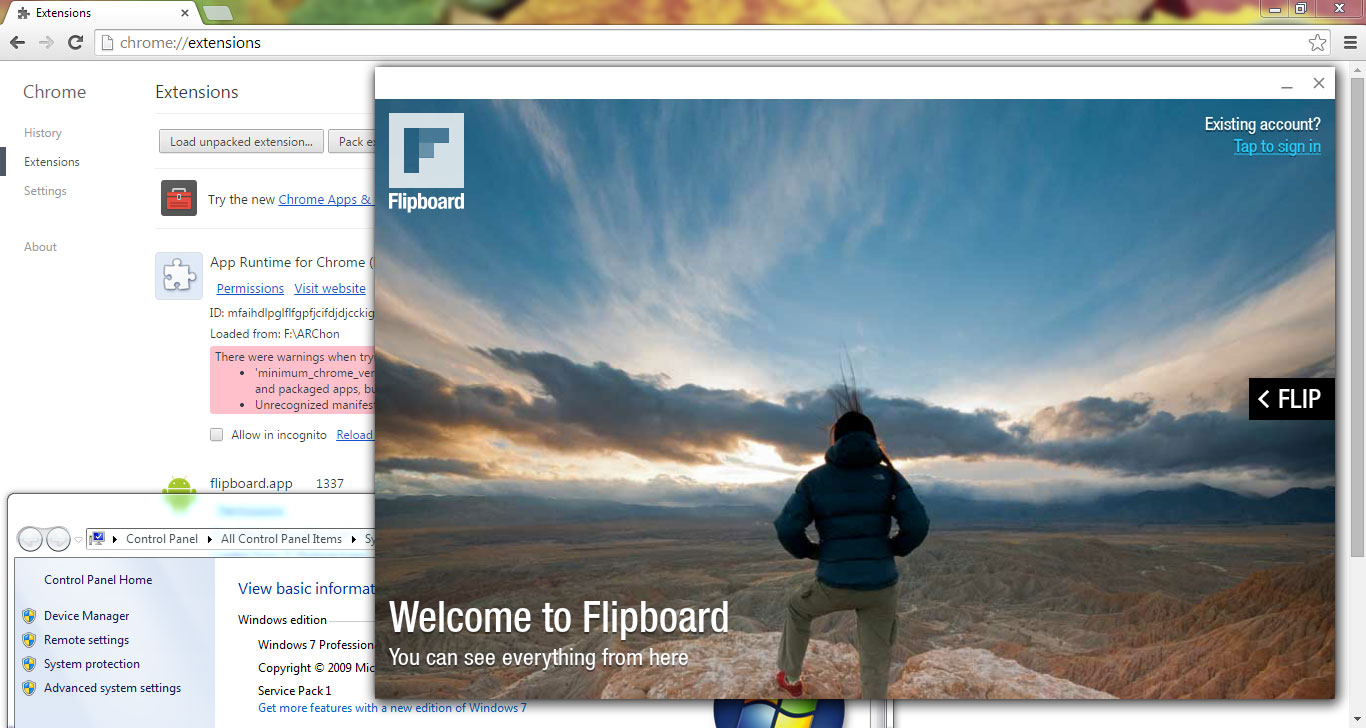
Key features:
- Lightweight Android runtime environment
- Enables Android apps on Chrome browser
- No complex installation needed
6. Genymotion
Genymotion markets itself as an easy-to-use and fast Android emulator. It’s a popular choice for developers needing to test Android apps on Mac.
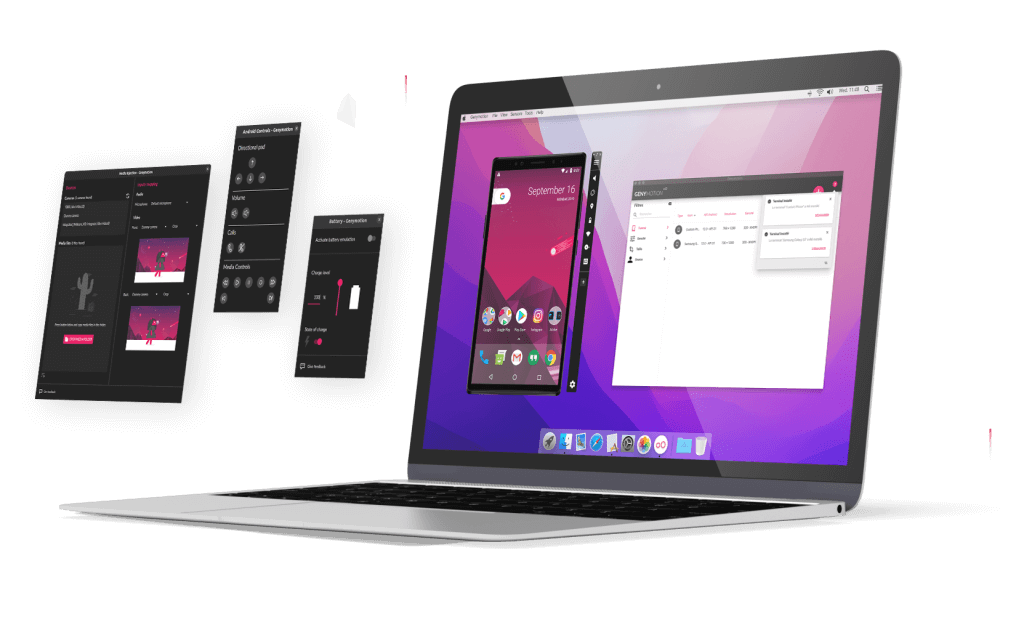
Key features:
- Supports Android versions 4.1 through 10
- Cloud-based device catalog with 50+ options
- Developer-focused with debugging tools
- Quick emulator deployment
7. ARC Welder
ARC Welder is another Chrome app that provides Android emulation directly within the Chrome browser on your Mac.
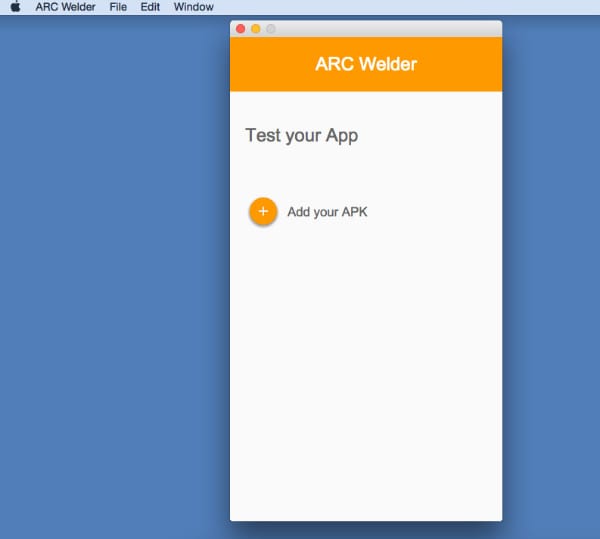
Key features:
- By Google, designed to test Android apps in Chrome OS
- Simple setup as a Chrome extension
- Allows APK installation and launching
8. VirtualBox
VirtualBox lets you run nearly any OS virtually, including Android. By pairing VirtualBox with the Android-x86 project ISO, you can emulate Android.
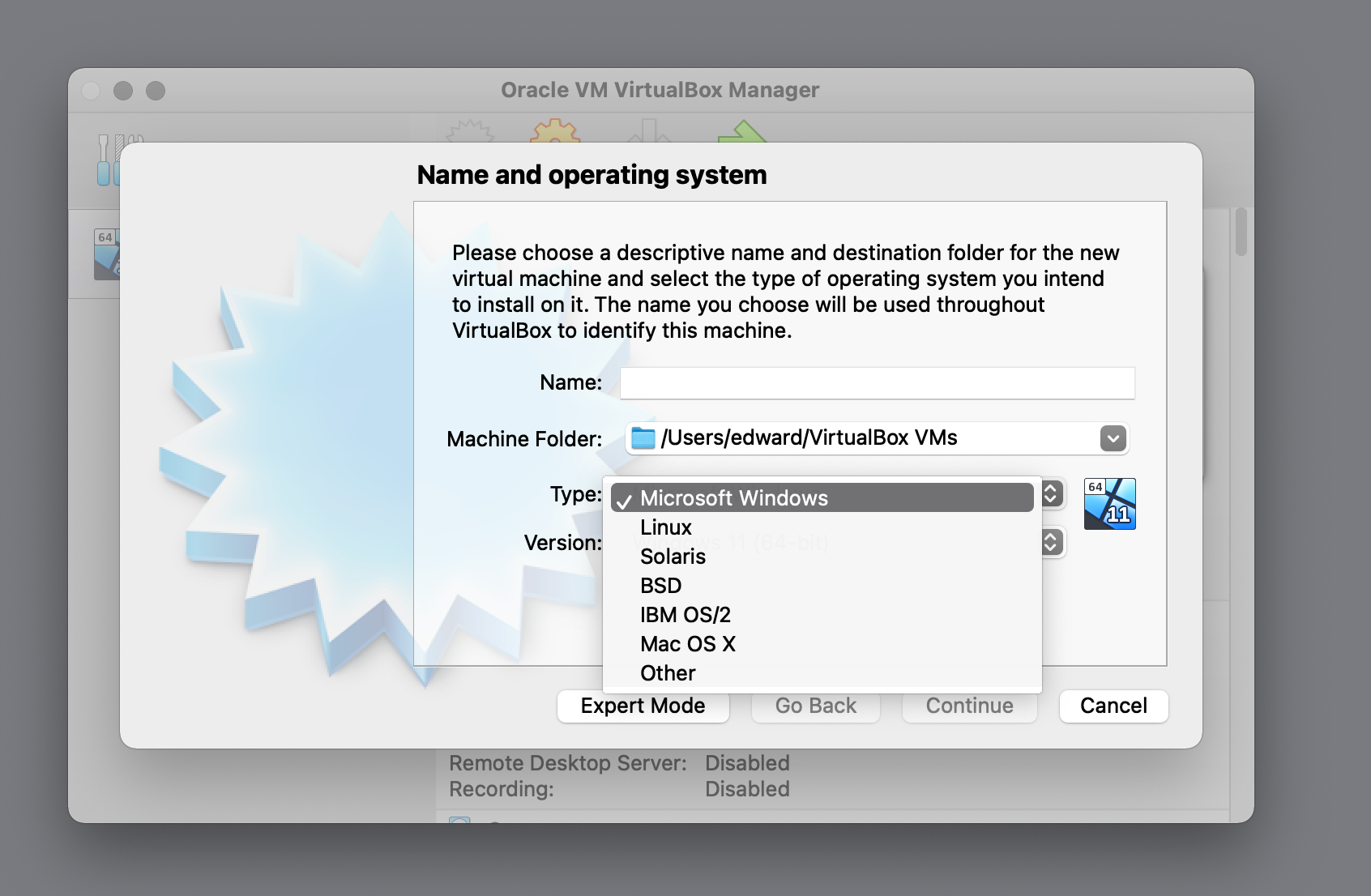
Key features:
- Mature and free virtualization software
- Can optimize Android experience
- Downside is complex setup
9. KO Player
KO Player is a newer emulator that includes enhancements tailored for gaming. It’s easy to use and has good performance.
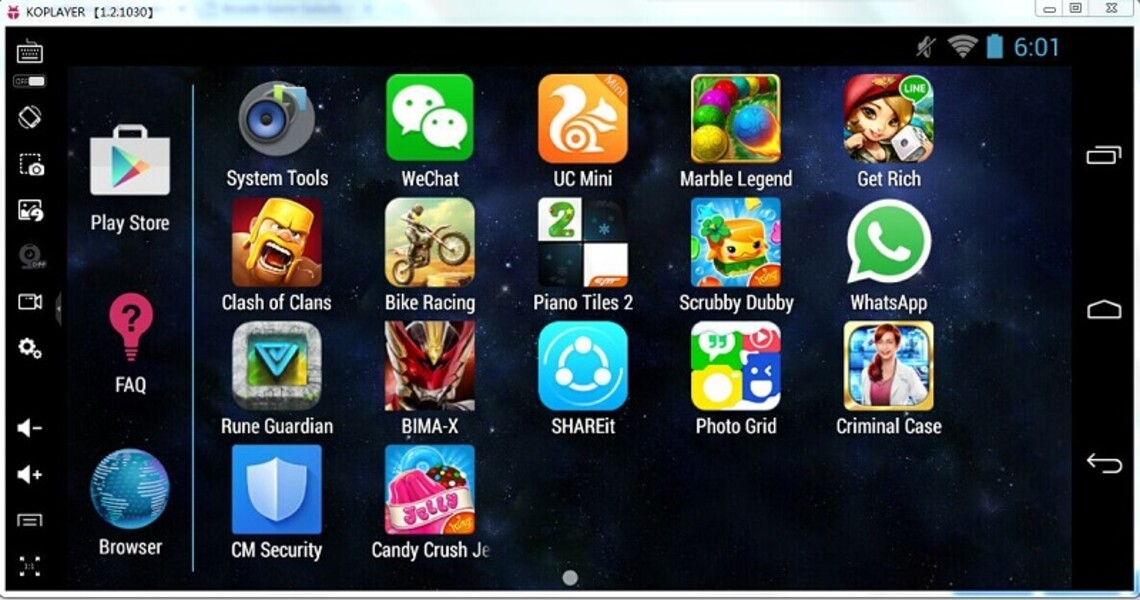
Key features:
- Built on Android 7.1.2
- Screen recording and screenshot capabilities
- Multi-touch controls and macro recording
- Supports OpenGL rendering
10. Nox
Nox is a free emulator that makes it easy to run Android apps and games in full-screen mode on a Mac. It works well for gaming.

Key features:
- Android 4.4.2, 5.1.1, 7.1.2 versions
- Full keyboard/gamepad mapping support
- Macro recorder and multi-instance
Step-by-Step Guide to Installing an Android Emulator on Mac
The exact steps to install an emulator will vary, but here is a general guide:
- Download the emulator package from the official website. Avoid third-party sites.
- Open and install the emulator software. You may need to enter admin password.
- Launch the emulator and go through any setup prompts.
- Create a new virtual device and select desired Android version. Adjust settings as needed.
- Once virtual device is ready, log into your Google account to access Play Store.
- Start using it! Download apps/games or sync local APK files to it.
- Tweak settings like performance, controls, etc. to optimize experience.
Refer to your emulator’s documentation for detailed instructions tailored to its features. With the right emulator, running Android apps on Mac can be easy and seamless!
Troubleshooting Common Android Emulator Issues
If you run into problems with your Android emulator on Mac, here are some troubleshooting tips:
- For crashes or bugs, ensure Mac and emulator are updated and restart emulator.
- To fix laggy performance, close other apps, enable virtualization in BIOS, or try a different emulator.
- If apps won’t install or load properly, wipe data on virtual device or re-install emulator.
- Check forums for specific help on any error messages.
- Adjust emulator settings like RAM, cores, graphics rendering for improved performance.
- If keyboard/mouse controls aren’t mapping, manually rebind them in emulator settings.
Conclusion
Thanks for reading this guide on running Android apps on your Mac! We covered the top emulators in 2022 like BlueStacks, Andyroid, Genymotion and others. Just download your emulator of choice, set up your virtual device, and start enjoying your favorite Android apps seamlessly on your Mac. Share this guide if you found it helpful!